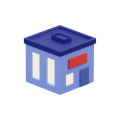Frequently Asked Questions (FAQ)
Skiplino System
Skiplino is a cloud based queue Management System, offering two booking options, remote booking using Skiplino mobile app and in location booking for walk-in customers using Skiplino branch tablet app.
No, Skiplino is a cloud based, its concept is to eliminate the headache of wiring, and long setup process.
No, Skiplino is a cloud based system.
This depends on your plan, please refer to Pricing for details.
Yes, through Skiplino mobile app, the user will be able to book a slot from the available options.
Currently we don’t have open API, for customized requests, please contact us.
Yes, from tickets screen the agent has transfer option, where the list of available services will be available for selection besides the list of users.
Agent has the option to the add the customer to be first in queue or last in queue.
You can hide it, to do so go to Branches > edit branch and deactivate Show on Mobile
Skiplino system ports are: 80 and 443.
Skiplino Queues
You have two ways to book a ticket:
- 1.1. through Skiplino Branch tablet app available for Android and IOS
- 1.2. through Skiplino mobile app available for both Android and IOS
You have two options:
- 2.1. login as agent on the web dashboard, activate the status controller and select the desk, then the tickets for the assigned services for this desk will be displayed on the tickets screen, call next to call the next in queue
- 2.2. login on Skiplino admin app, and start calling tickets
- 3.1. The apple TV application will display columns for ticket number, the desk number and the service name.
- 3.2. You can also use the web screen, to launch the web screen, click on apps > click on the screen’s launch icon.
In case you have activated the SMS option from the branch options, the walk-in users can request to get their ticket by SMS, if so, they will notified by SMS when 5 users ahead of them and again when it is their turn. In case the user booked through mobile app, an indicator of the remaining time will be available on the application, and the user will be notified 5 minutes ahead from his turn and again when it is his turn.
You can prioritize calling the tickets per desk or by user.
- 5.1. To prioritize per desk, from branches section, click on desks icon. From the list of desks click on specific desk where you can control the assigned desks and their priorities. To adjust the priorities drag the priority pointer, the higher the value you give the higher the priority is.
- 5.2. You can override the desk services’ priorities and make it per agent, so the agent sitting on any desk won’t be affected by the priority set for the desk he is sitting on, to do so from Users section, click on edit/add user, enable the override services controller and change the priorities then save.
Signup
To be able to successfully signup and use Skiplino system you need to use your professional email address, the free web email provider won’t be accepted.
Once you enter your email address, please make sure to click on send button to be able to receive the email.
Calling Tickets
- A. Please make sure when you add new service, to assign the service to one or more desks.
- B. You can always click on call to refresh the screen.
- C. Make sure that the desk you are sitting on has the booked service assigned to it.
- D. Please make sure port 80 and 443 are open on your machine.
Ask your admin to check the settings of your selected role, to do that go to Users > Roles and Permissions > click on the role and check if Tickets is selected under VIEW permissions.
TV Application Settings
When booking a ticket, if the customer changed the language, the voice call will call the user with his selected language.
Apple TV4 iOS 10+ or Android TV 5+
Tablet Branch Settings
The tablet is updated automatically when you make any changes from the web admin tool.
Yes, from the web admin tool, go to Services > edit service and click on Active controller to deactivate the service. To hide the service from the tablet and mobile apps and keep it visible internally (i.e. on transfer) click on Show on Device controller.
Please make sure to enable the printer option by clicking on edit branch. If the advanced mode enabled, you will find the option under Services > Queues. Then turn on the Bluetooth on your tablet and connect to the printer.
Printing a ticket it can be optional, as there are other two options to receive the ticket number, which are the SMS and email. When you select auto-print, it will print the ticket irrelevant of the customer selection.
Apple iPad iOS 10+ or Android Tablet 5+
Manage Users
The password is case sensitive, please make sure to enter it correctly.
Mobile App
- 1.1. Please make sure to enable location from device settings.
- 1.2. When you first open the app, a pop up will be displayed requesting to allow access to your location, please make sure to click allow.
All Rights Reserved @2025 Skiplino Technologies WLL.